Frequently Asked Questions
Get answers to common questions about using the Food and Agricultural Research Dashboard, including how to filter data, search for authors, and navigate the interface effectively.
Filtering Basics
Your active filters are displayed in the filter area at the top of the dashboard:
- Look for the filter display area near the top of the dashboard
- Applied filters appear as tags or chips with filter names and values
- Each filter shows the field name and the selected criteria
- You can see all active filters at a glance in this area
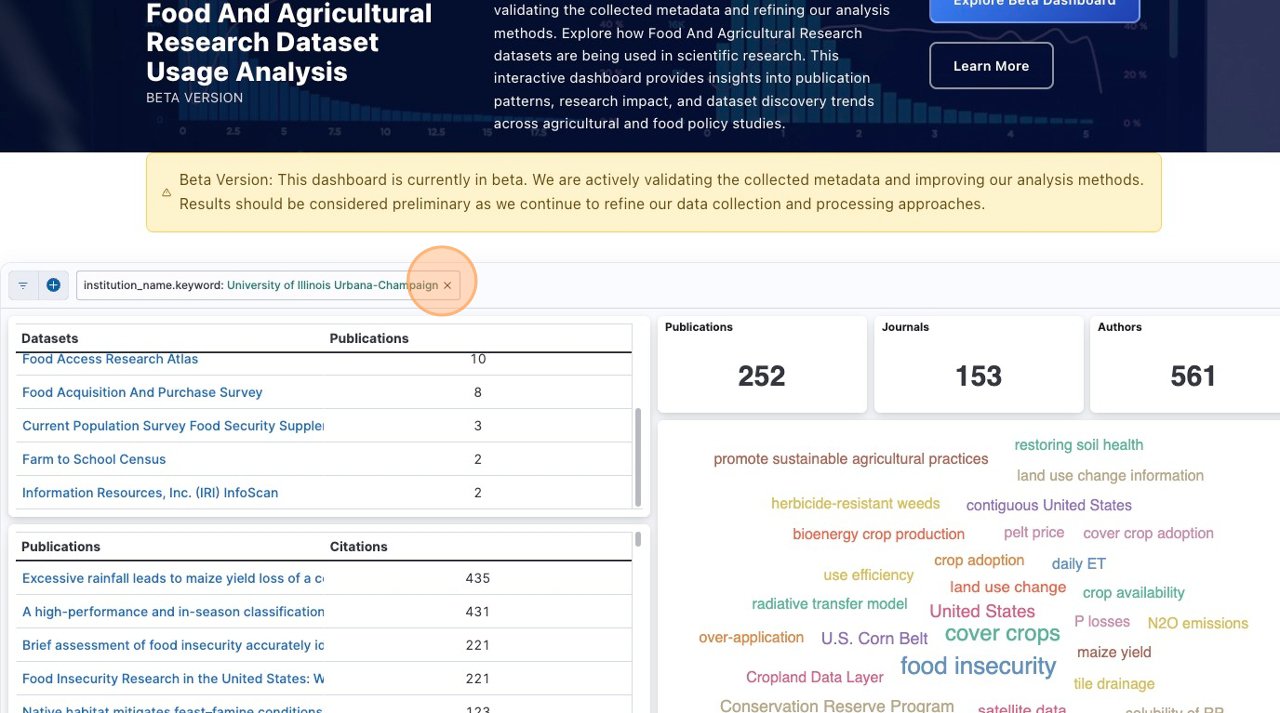
You can remove filters in several ways:
- Click the "X" button on individual filter tags to remove specific filters
- Use the "Clear all filters" option to remove all applied filters at once
- Right-click on chart elements to access filter removal options
- Use the filter panels to modify or clear specific filter criteria
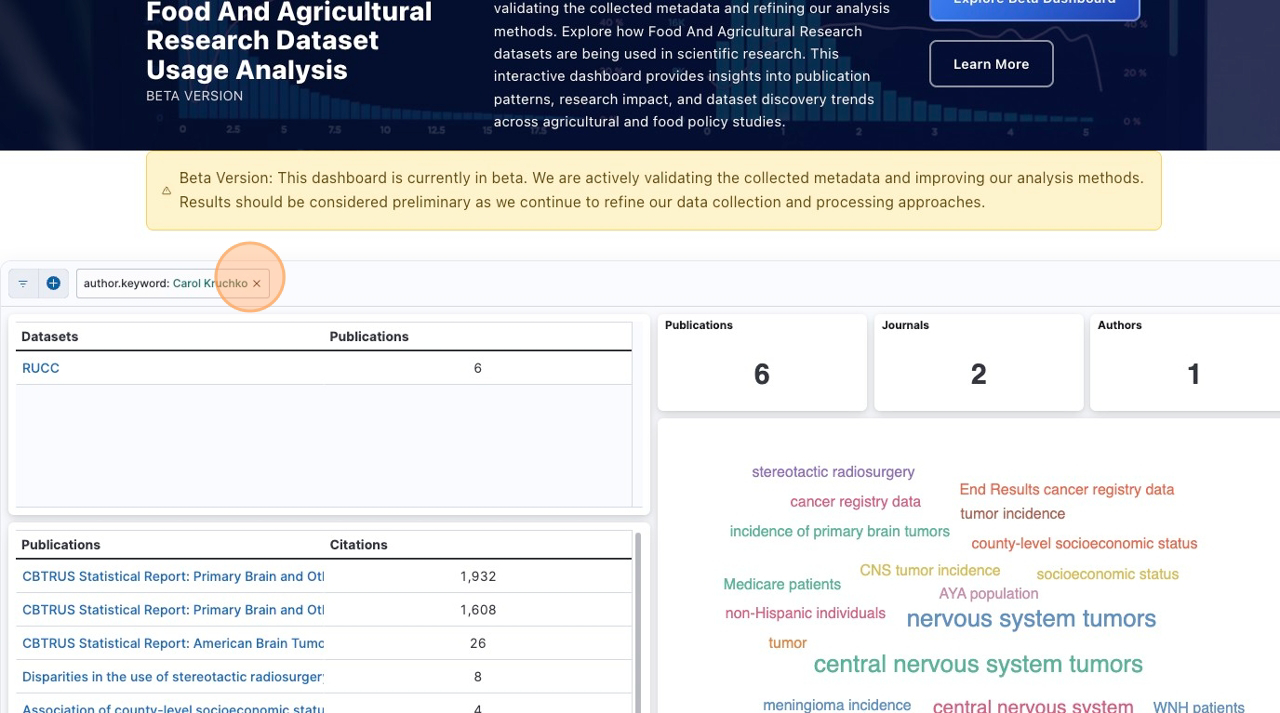
Affiliation Filtering
To filter by institutional affiliation:
- Look for affiliation-related charts or lists in the dashboard
- Hover over institution names to reveal filter options
- Use the "+" button to filter for specific institutions
- Use the "-" button to exclude certain institutions
- You can apply multiple affiliation filters simultaneously
This helps you focus on research from specific universities, organizations, or geographic regions.
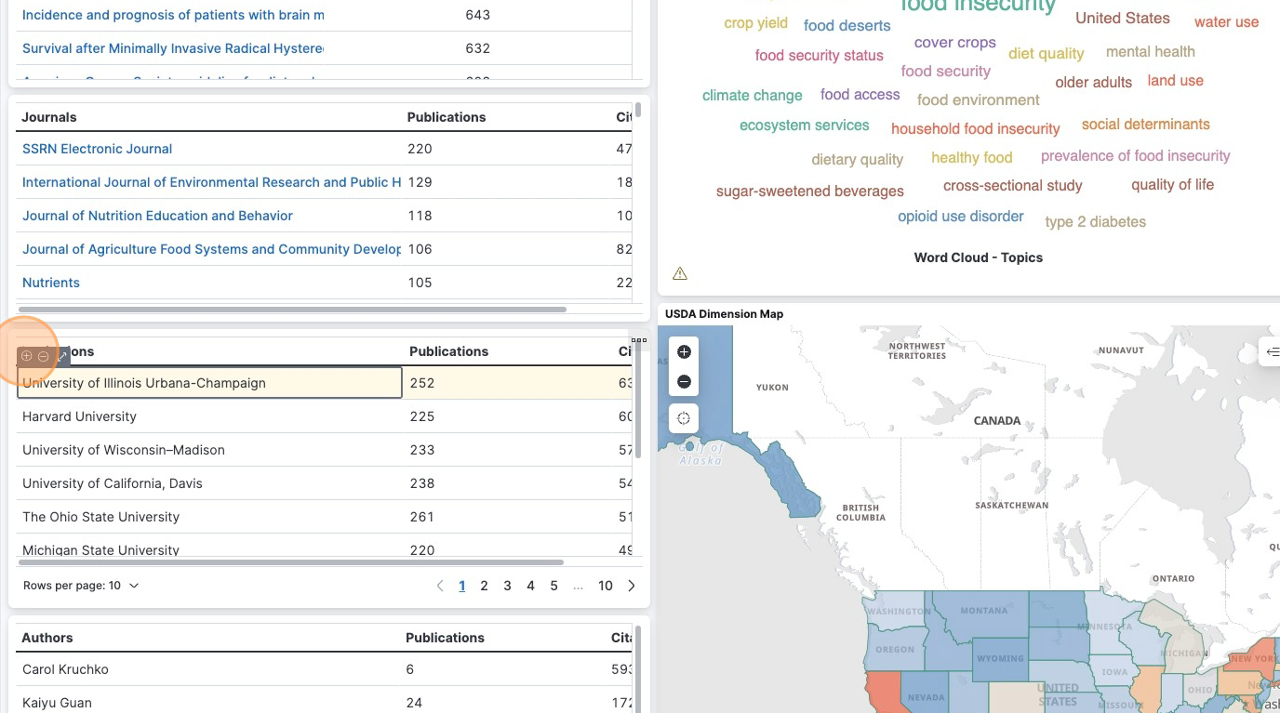
Yes, you can search for specific institutions using advanced filtering:
- Access the advanced filter options
- Select affiliation or institution fields
- Enter the organization name (use partial names for broader results)
- Apply wildcards (*) to match multiple similar institutions
- Filter to see research from your target organizations
This is useful for tracking research output from specific universities, government agencies, or research institutes.
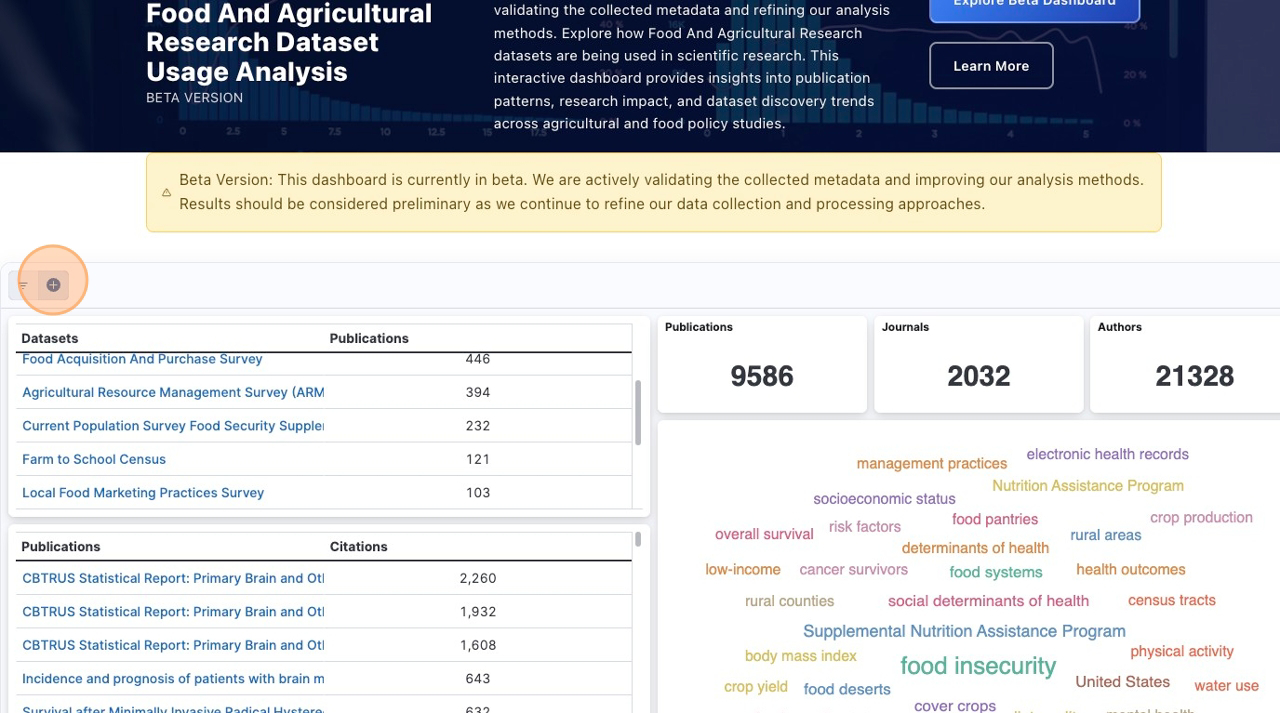
Advanced Search Features
For advanced searching with specific criteria:
- Access the advanced filter panel or search interface
- Select the field you want to search (author, title, keyword, etc.)
- Choose an operator (contains, equals, starts with, etc.)
- Enter your search value or criteria
- Apply the filter to see targeted results
Available operators typically include: contains, equals, starts with, ends with, and pattern matching.
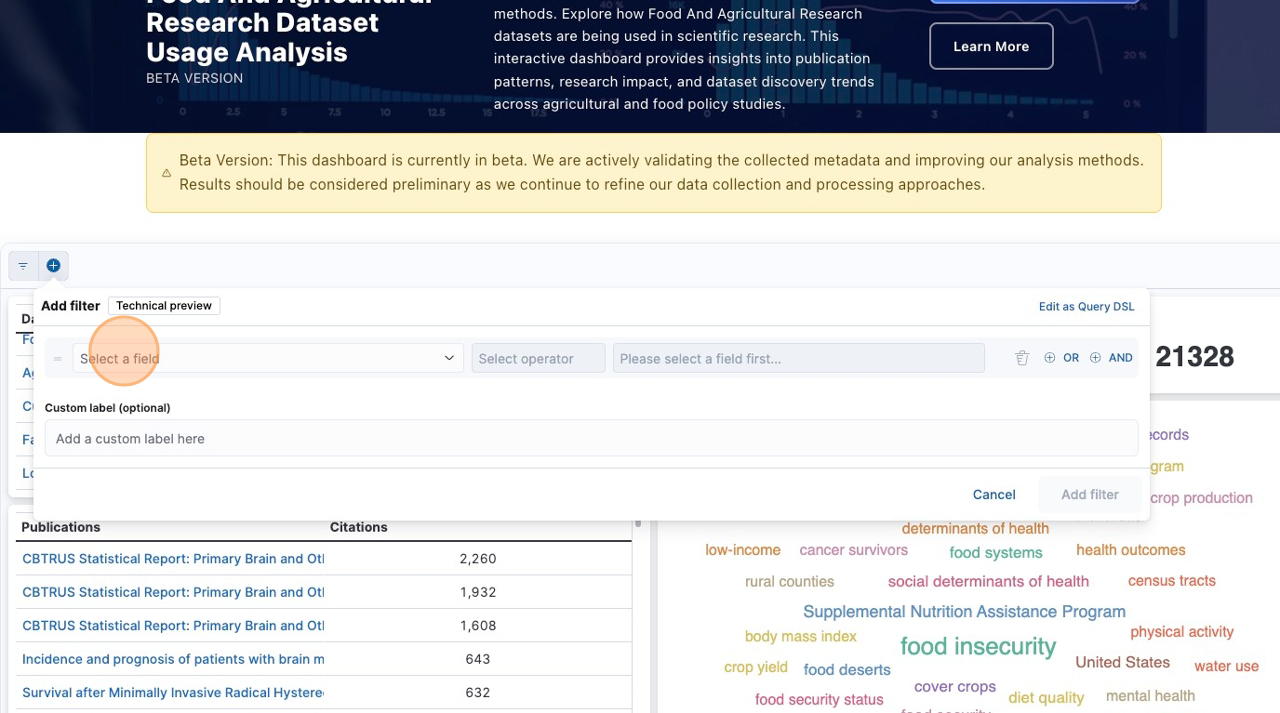
Wildcards help you search for patterns and partial matches:
- Asterisk (*) - Matches any number of characters
- Example: "Smith*" finds Smith, Smithson, Smithfield
- Example: "*climate*" finds anything containing "climate"
- Example: "Univ*" finds University, Universities, etc.
Wildcards are especially useful when you're not sure of exact spellings or want to capture variations of terms.
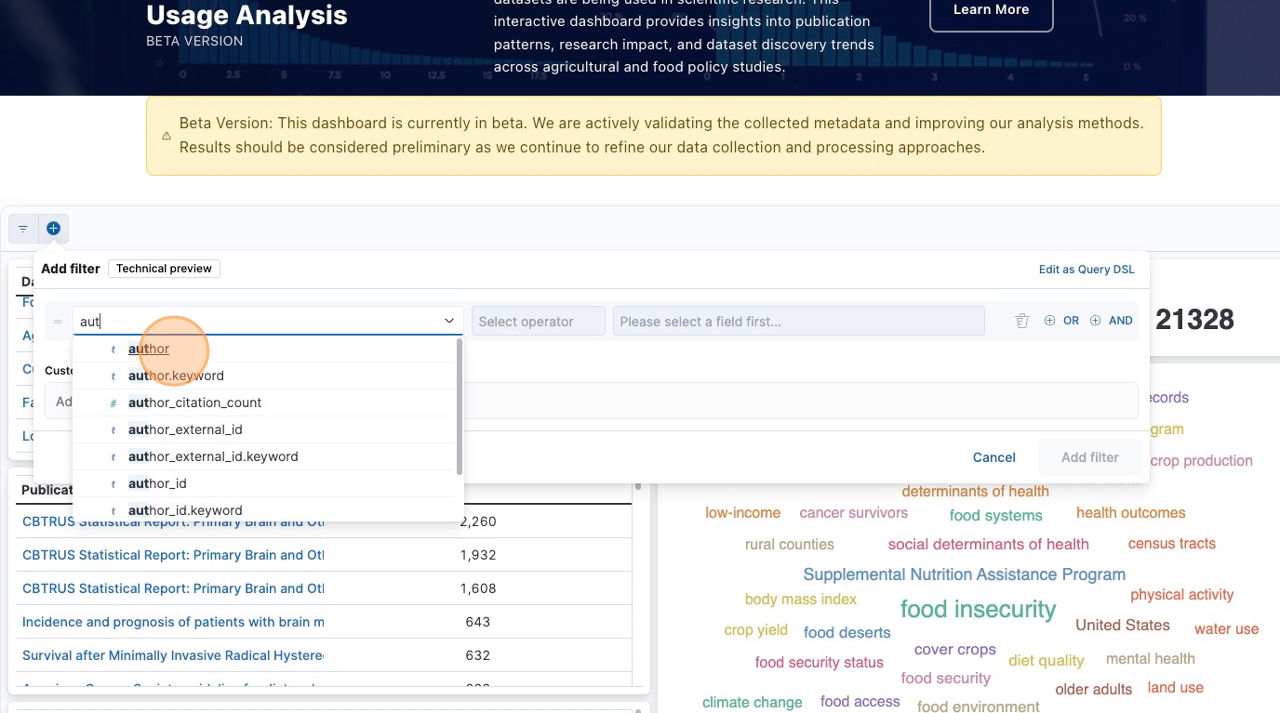
Search behavior varies by field and interface:
- Most searches are case-insensitive - "smith" will find "Smith", "SMITH", "smith"
- Some advanced filter options may have case-sensitive settings
- Check for case sensitivity options in the filter interface
- When in doubt, try searches in lowercase for broader results
Generally, it's safe to use any case when searching, as the system is designed to be user-friendly.
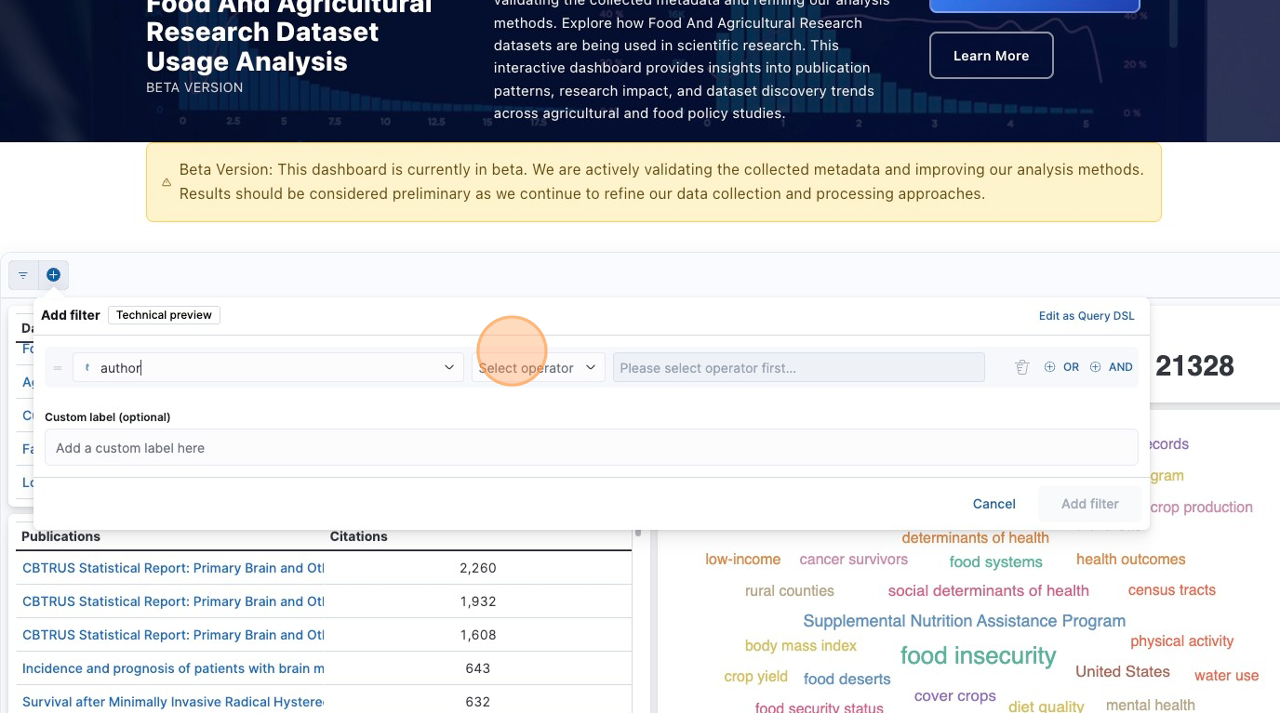
Filter Management
The dashboard supports complex filter combinations:
- AND Logic (default): Multiple filters narrow results (must match all criteria)
- OR Logic: Available in some advanced filter interfaces (matches any criteria)
- Apply multiple filters step-by-step to refine your search
- Use the filter display area to monitor your active criteria
- Remove filters individually to broaden results as needed
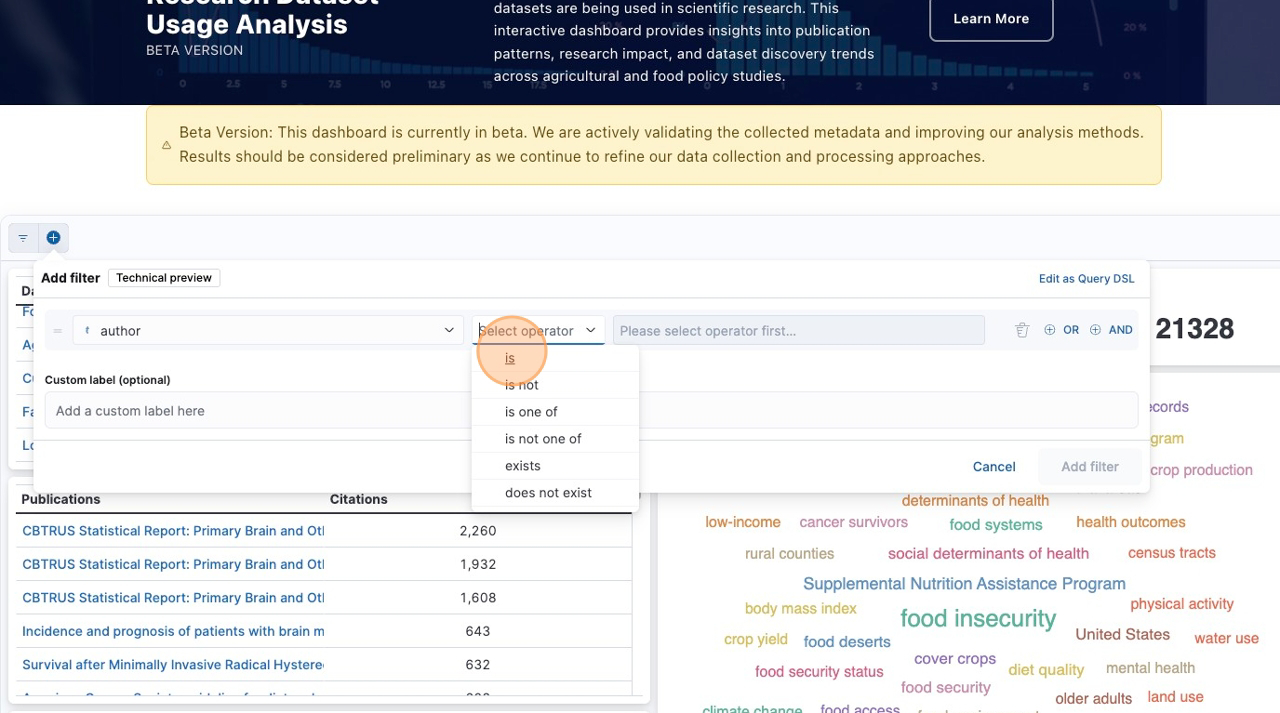
To confirm your filters are working properly:
- Check the filter display area to see all active filters
- Notice how result counts change when filters are applied
- Review the data in charts and tables to confirm they match your criteria
- Try removing and reapplying filters to see the difference
- Use the dashboard's data summary or count indicators
The dashboard should show immediate visual feedback when filters are applied or removed.
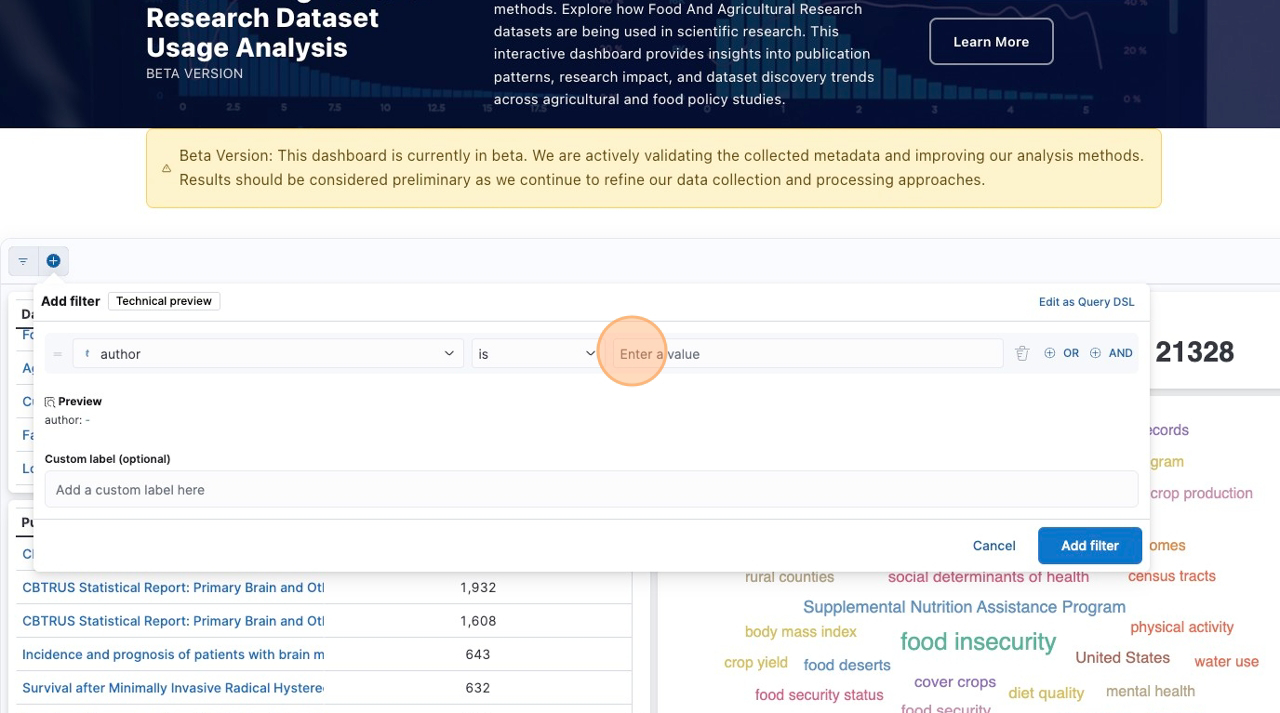
If you're experiencing filter issues:
- Clear all filters and start fresh
- Refresh the page to reset the dashboard state
- Check spelling in your search terms
- Try broader search terms or wildcards
- Remove conflicting filters that might exclude all results
- Verify field selections in advanced search
Most filter issues can be resolved by starting with simpler criteria and building complexity gradually.
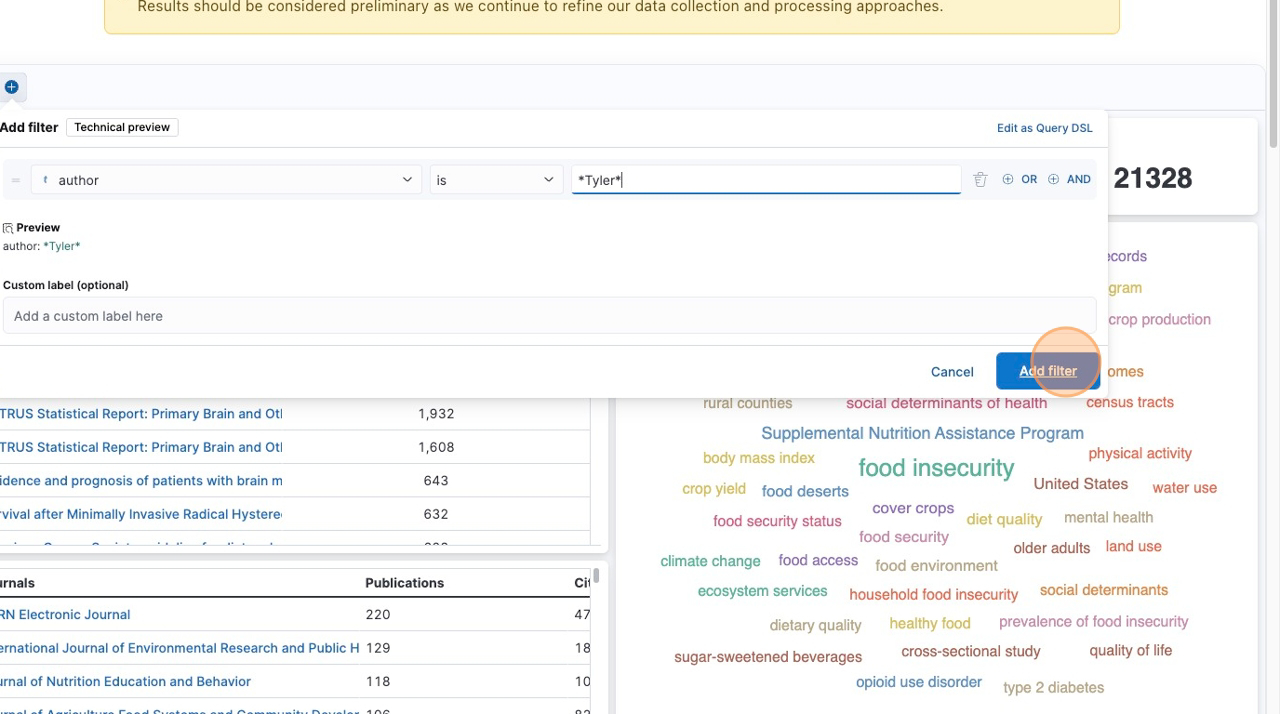
Best practices for effective dashboard filtering:
- Start broad, then narrow: Begin with general filters and add specificity
- Use the interactive hover filters for quick exploration
- Monitor result counts to ensure you're not over-filtering
- Save or bookmark useful filter combinations if the dashboard supports it
- Explore related data before applying restrictive filters
- Use wildcards strategically for flexible searching
Remember that the goal is to find insights, so balance precision with exploration.
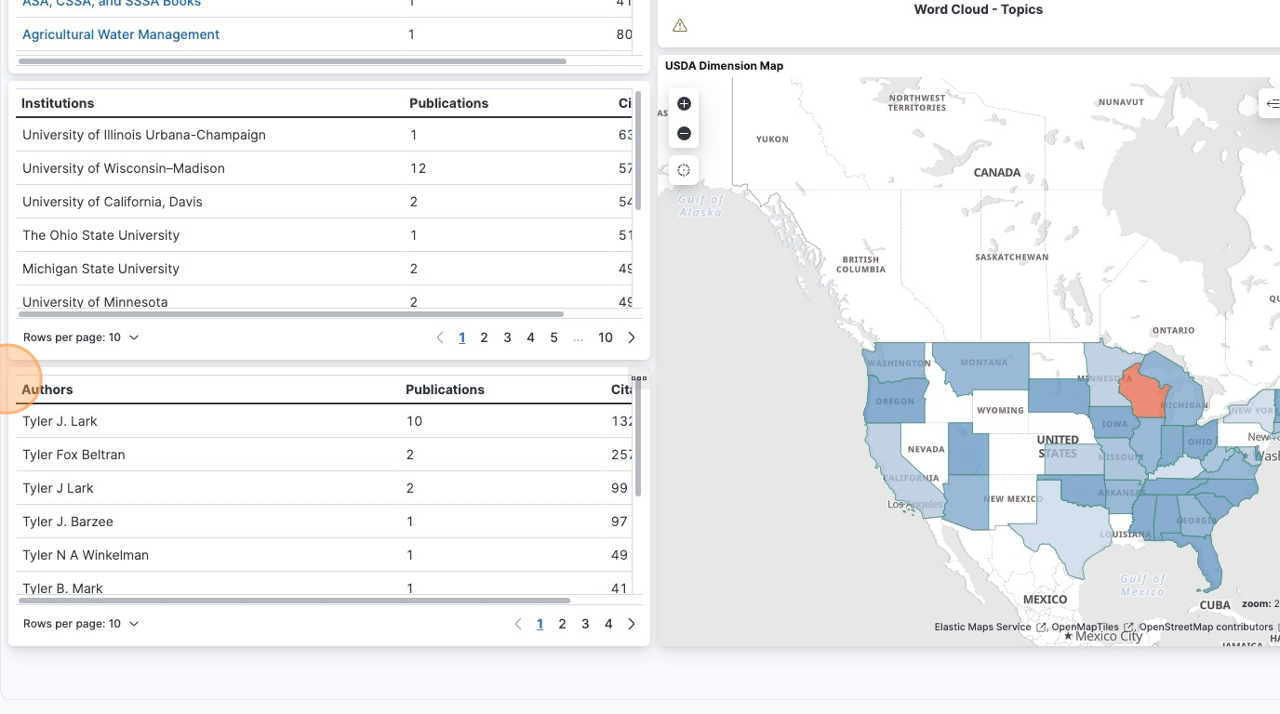
Need More Help?
If you have questions not covered in this FAQ, please:
- Visit our Resources page for additional documentation
- Review the Technical Report for detailed methodology
- Access the Food and Agricultural Research Dashboard directly
- Explore the Workforce Dashboard for related functionality